How to create effective product tours that users will love
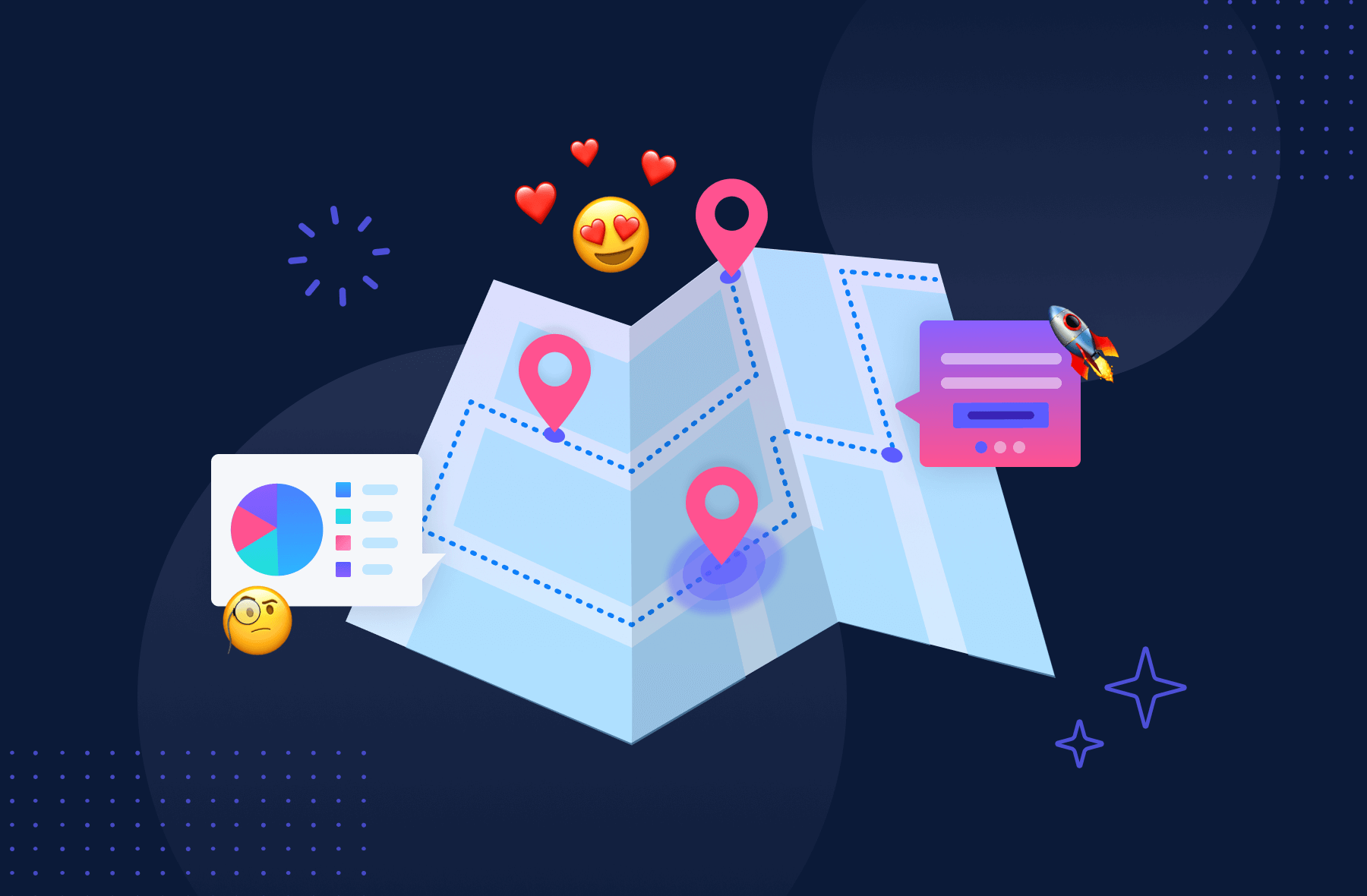
.png)
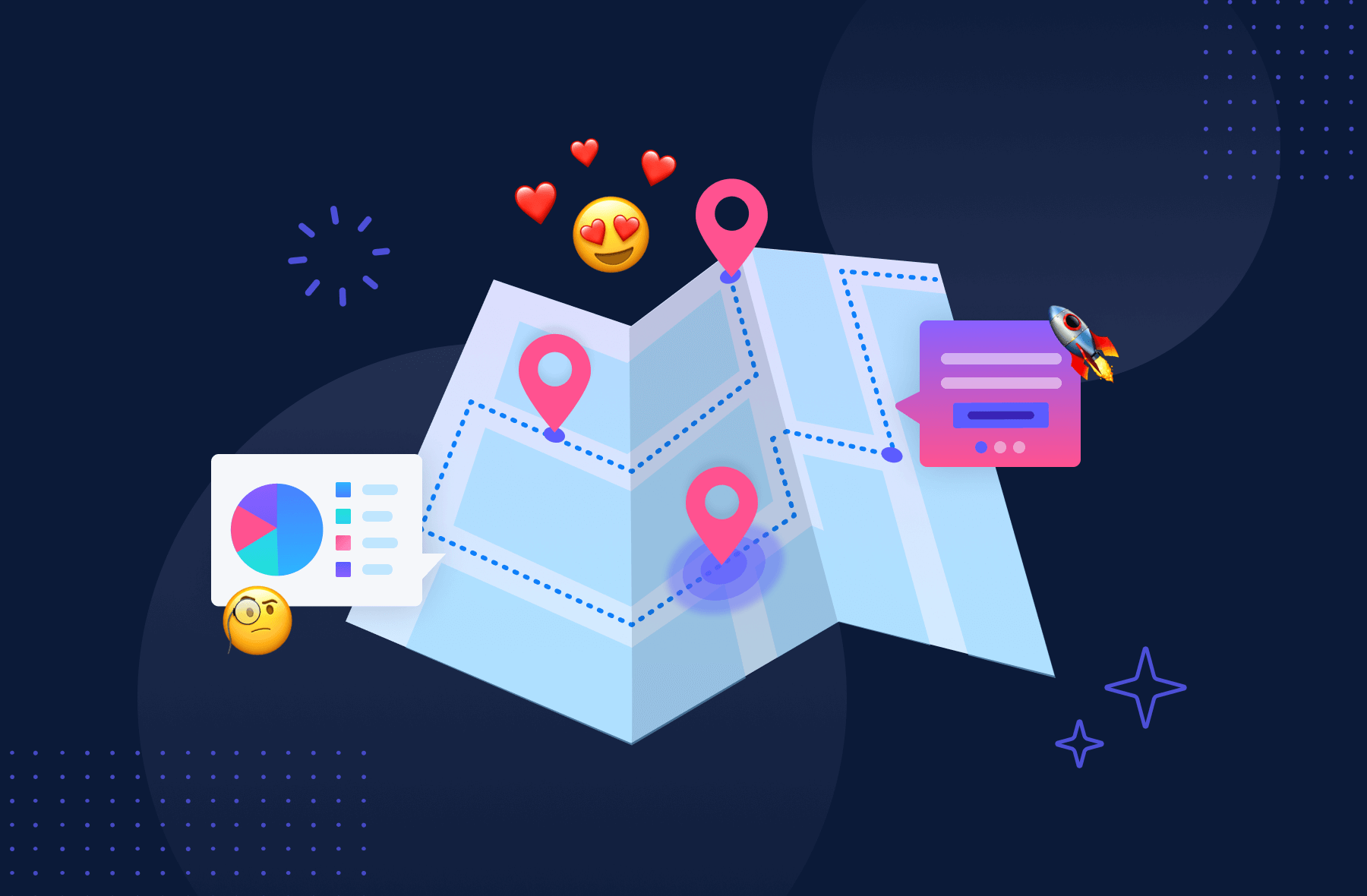
.png)
Product tours (or product walkthroughs) introduce new users to apps by giving them the lay of the land. You can think of them like interactive tutorials—they help users get comfy with your UI while guiding them to the core processes that bring value to your product. Great product tours set users up for long-term engagement and increase the odds of product activation, product adoption, and user retention.
If you want to keep new users as customers, your product has to work seamlessly from the start —and there’s no better retention mechanism than a stellar product tour.
A product tour is a guided walkthrough of a product or service, typically presented to users after they sign up or first log in. Product tours are used to onboard new users, introduce them to a product's key features and value, and help them get started using it. They’re different from product demos, which intend to show a custom solution to a specific user need.
You should expect adopting any new software to come with a bit of a learning curve. A product tour helps users navigate this friction while promptly revealing an app’s important value-laden features. Good tours walk a tightrope between annoying users with over-engagement and frustrating users with under-assistance.
They act as a guided tour for new customers learning how to use your SaaS product for the first time. Product tours:
Every product has different features, and every user has different needs—that’s why effective product tours look different for every app. That being said, here are 10 best practices for designing a great product tour that moves users through your flywheel and onto the next stage in their journey.
Andrew Capland, PLG Advisor and Growth Leader, gives us a bit of insight into how he's structured product tours:
"The main challenge with product tours is that most display 1x (usually when the page/feature loads for the first time) and then disappear forever. That's challenging because many users want to explore on their own first - then have guidance later. With that in mind, I've found the best tours can be minimized and then viewed when the user is ready. Ideally, combined with a checklist or "getting started" page. Something that provides help when they need it - on their terms."
While there's no one-size-fits-all best product tour format, there are best use cases for onboarding flow design patterns; using UI patterns like tooltips, hotspots, and modal windows engages users and educates them on how to use your product.
Crafting an engaging product tour is a bit like hosting a lively party—every element should spark interest, guide your guests, and make them feel right at home—and remember, variety is key. Here’s a roundup of the different UI patterns you can mix and match for your product tour. Think of these as your party essentials, each bringing its unique flair to the event!
No matter the mix, the aim is the same: engaging users in a journey of discovery through your app. It's about making learning interactive, fun, and effective for all types of users.
Selecting the right UI pattern for your product tour is like picking the right music for your party—it sets the tone and keeps the vibe just right. Here’s how to ensure you’re making the best choice for your users:
Just like a complex dish needs more detailed instructions, a complex app requires more comprehensive guidance. If your app is a multi-layered lasagna, packed with features and intricacies, you'll need a full-on guided tour to help users digest it all. But if it's more like a simple, yet elegant bruschetta, a few tooltips or hotspots might suffice.
Below you’ll see how Zenefits uses a blend of modal windows and tooltips to smoothly guide users through its HR platform. It’s a perfect example of matching the tour complexity with the app's nature.
Just as a good host knows their guests' tastes, understand who your users are. Are they digital natives who navigate apps like a fish in water? Or are they folks who might need a bit more hand-holding?
It's important to match the UI pattern you choose with the needs of your users and the requirements of your app. More complex apps might require more targeted onboarding guidance, while straightforward apps might only require basic tips.
You should also think about your users' motivation. How likely are they to complete a more extensive product tour? How tech-savvy are they? It's important to empathize with users as you choose which UI pattern to apply to your product tour.
These are the 3 most popular UI patterns for building product tours:

If your users are like tech-savvy partygoers, a light touch with hotspots or brief tooltips, much like Asana's "Add New" button highlight, could be the way to go.

For those who are more like first-time guests in the digital world, consider a more structured approach with interactive walkthroughs or even explainer videos. Remember, it's all about making your guests feel at home.
Think of this as choosing the right music for your party. How engaged are your users likely to be? Are they ready for a deep-dive tour, or would they prefer the highlights? This is where you gauge the room's mood.
If your users are eager learners, ready to explore every nook and cranny of your app, then a detailed tour with progress bars or task lists might be the ticket. But if they're only popping in for a quick visit, a simple tooltip or a brief explainer video might be the better choice. It's about reading the room and adjusting the volume accordingly.
There’s no better way to level up your product tour game than looking at great examples in action. Here are several of the best IRL product tour examples and product walkthroughs that set the bar for what you can achieve.

Personal finance management app Mint built its product tour to guide users through a lengthy setup process that involves everyone’s favorite task: typing in sensitive personal information. Mint uses tooltips to make what would otherwise be a thorny starting process a cinch.
After entering their email address, Mint asks users to add all of their bank accounts. Mint knows that most people don’t enjoy tracking down all of their financial information and giving it to a private company, so they include a reassuring sidebar on the right side of the screen to build trust with users. The sidebar includes a checklist of the steps required to get started, while including blurbs highlighting its dedication to security and the trust of its millions of clients.
After that, Mint liberally uses tooltips to point out the most important features within the app. The tooltips employ bold colors to contrast against the rest of the UI. It also includes CTAs and options for more information for users who want to engage with the feature immediately. For everyone else, the “Next Tip” button stands out brightly against the dark gray tooltip.
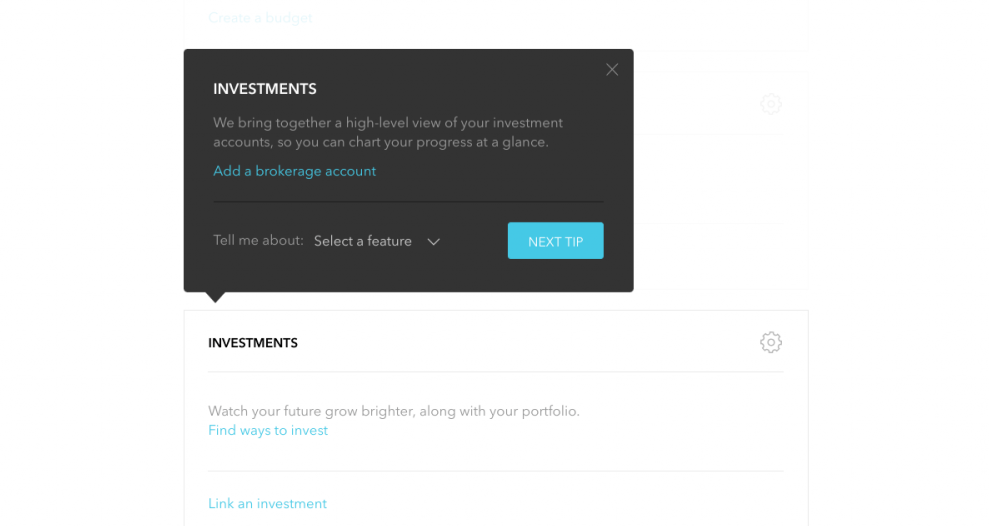

Mint’s tooltips also employ the use of gentle animations to further draw attention to its onboarding tips.
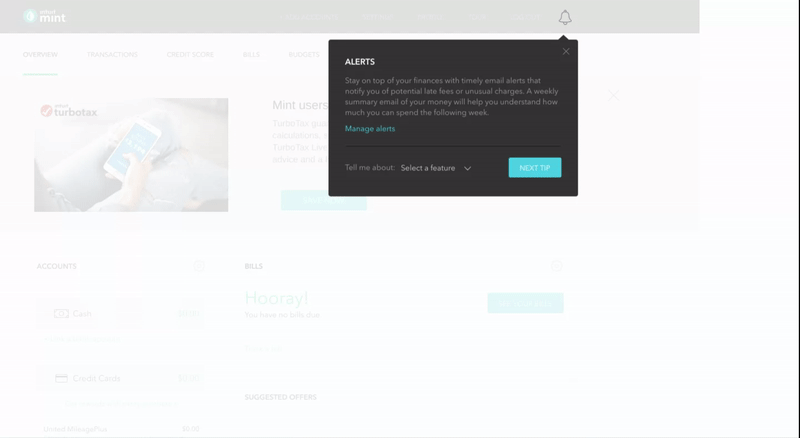
HR platform Zenefits uses a combination of modal windows and tooltips to acquaint users with its app. Its product tour funnels users to a demo version of its platform that allows them to learn about and engage with important features before venturing off on their own.
First, Zenefits uses modal windows for users to input the information required to get started.
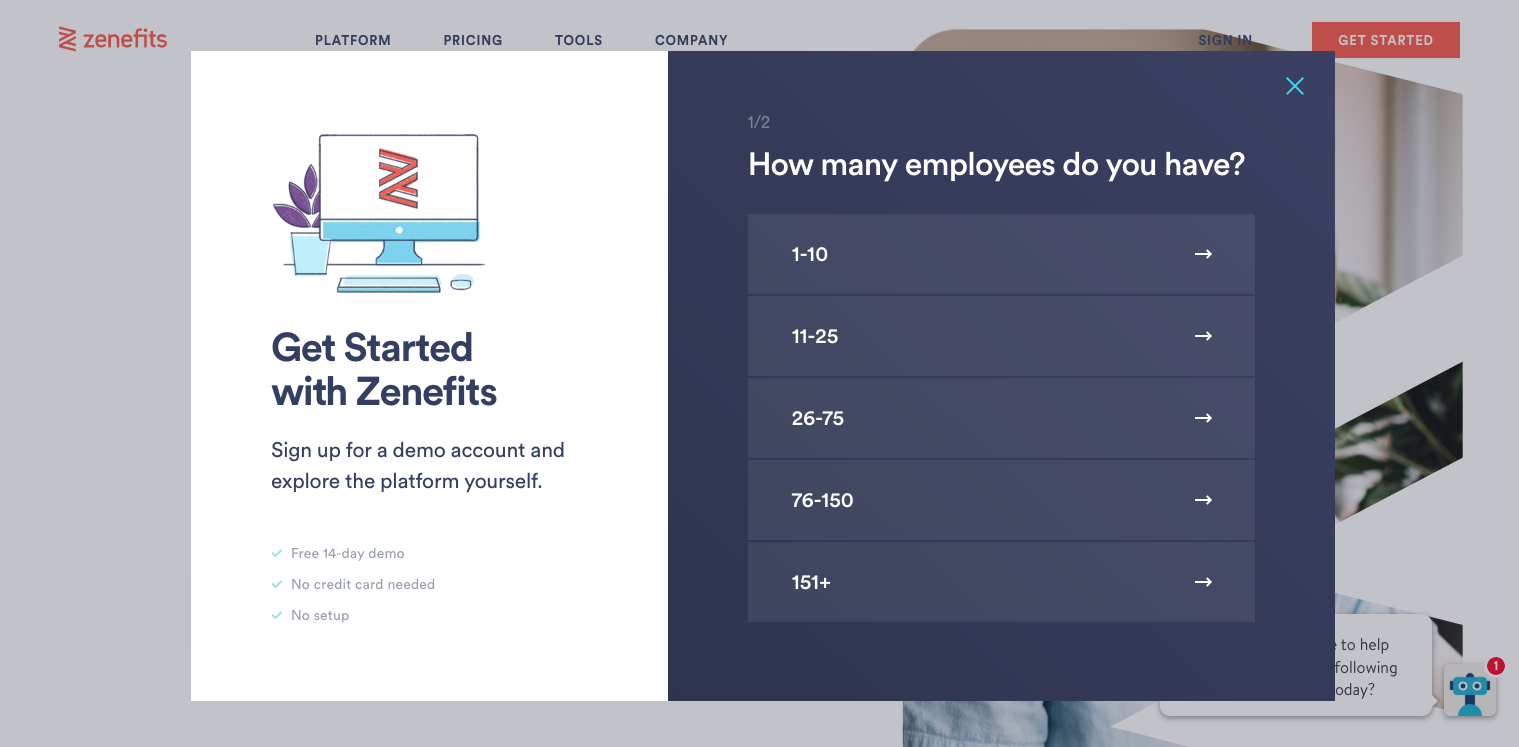
Another modal window then informs the user that they’ll be working inside a demo version of the software. It also uses this as an opportunity to have users review its Terms and Privacy policy.
.png)
From here, Zenefits guides users from function to function with the use of tooltips. The tooltips point directly to the features mentioned in the copy. The product walkthrough thoughtfully includes a “Back” button within each tooltip in the event a user accidentally hits the “Next” button.

Zenefits also grays out the area behind the tooltip and feature to emphasize the feature’s location within the UI.

Product tours should stay short to retain users’ attention, but sometimes complex products require more guidance. Enterprise software company Zuora bills itself as an “all-in-one” solution. It offers a full stack of subscription management tools to stand out from competitors. Users must understand how to work every tool in its stack to see the full benefit of the product. This means its product tour runs long by most standards.
Zuora solves this problem through the smart use of modal windows. Early in the product tour, new users select whether their interest in the app concerns “Product & Growth” or “Finance & Accounting.” This allows Zuora to immediately introduce users with targeted in-app messaging to the features that brought them to the product in the first place.

Zuora uses tooltips as the framework for most of its product tour. Too many tooltips will disengage readers and can lead to customers clicking “Next” without reading anything. Zuora throws in a few action-driven tooltips to prevent this from happening:

It wraps up its lengthy product tour with a modal window congratulating the user. This final modal contains a video that allows curious users to find more helpful information on how to use the product to get results. Users who’ve seen enough can click the “Done” button in the bottom right corner.

There are plenty of free, paid, and open-source tools to build modal windows, tooltips, and more for your product tour or walkthrough. It's great to have options, but the reality for most SaaS companies is that building your own product tour from scratch isn't cost-effective. This rings especially true once you factor in the costs of maintenance and iteration. Instead, consider using dedicated tour-building software to build your product tours. Such platforms are usually more efficient, easier to use, and less expensive in the long run than their alternatives.There are many platforms out there that can help you build a user-friendly product tour, including:
Of course, we're biased! But Appcues has nearly a decade of experience in the product tour space. Companies like Amplitude, Heap, and Hotjar use Appcues to enhance their user onboarding and product experience. Its easy-to-use tour builder allows you to create pleasing walkthroughs without getting bogged down in coding. Tooltips, slideouts, hot tips, and modal windows can all be constructed in Appcues and implemented across tours and flows. It’s the premier tool for companies looking to enhance their product tours or build their first one from scratch.
Consider Appcues for its:
Check out this step-by-step guide to creating interactive product tours in Appcues quickly and efficiently.
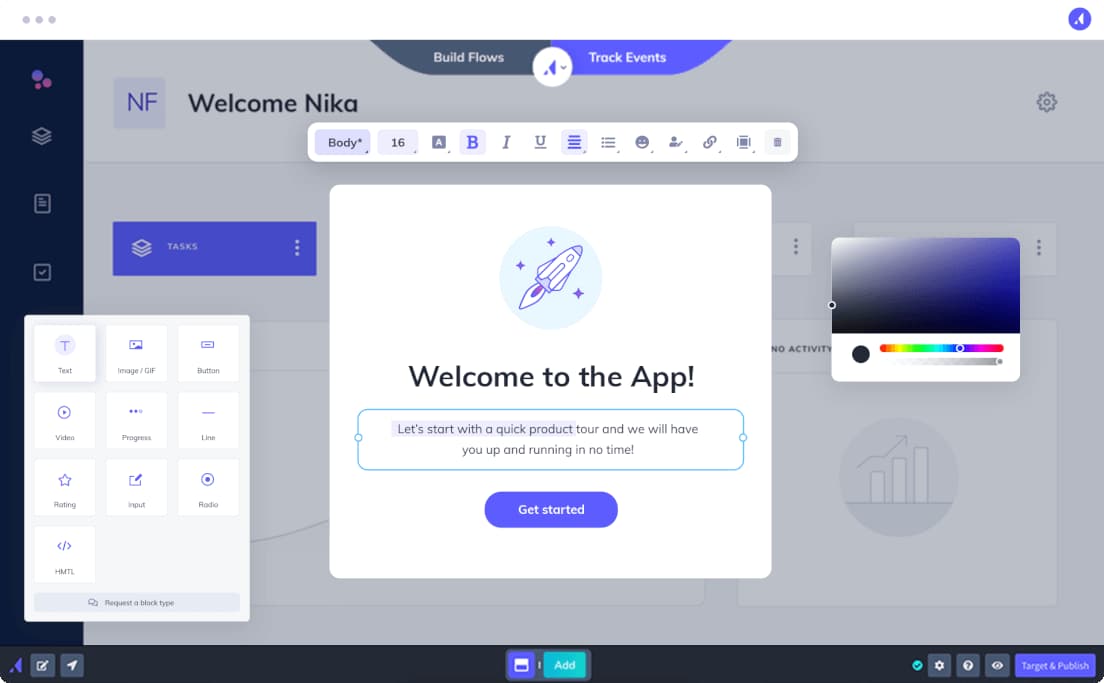
Pendo allows you to create product tours across your website and mobile apps. Its UI pattern toolbox includes banners and lightboxes to add flavor to your walkthroughs. Its analytics functionality is powerful and works well for product managers whose interest in analytics capabilities exceeds their need to improve the user experience.
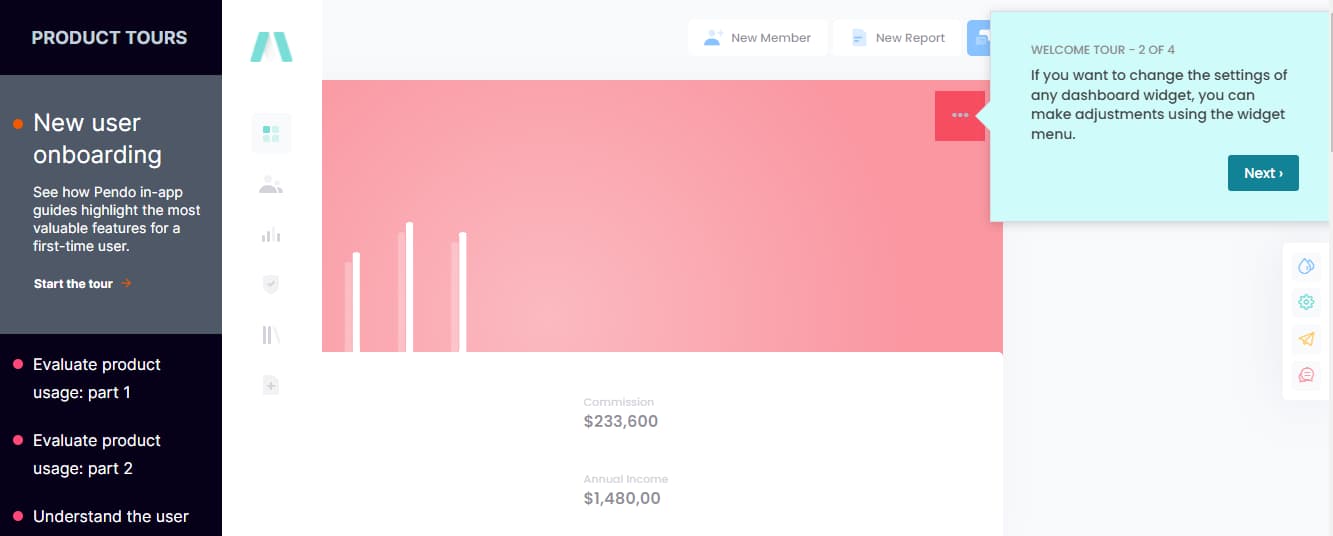
Userpilot is another popular option for product tours. You can build tooltips, checklists, and more using its no-code builder. Userpilot backs its tour-building features with analytics tools to help segment users and test flows for optimized performance, though these features are not as robust as some of its competitors.
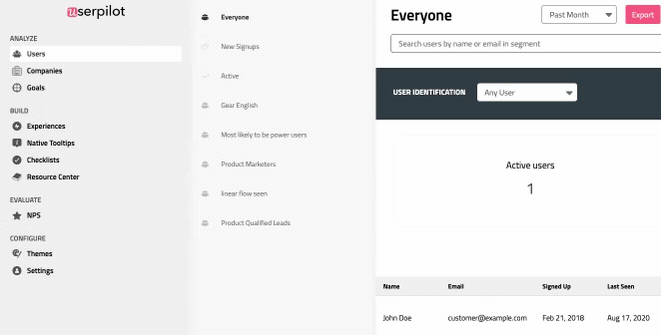
Remember that no one experience fits every customer’s needs. Just like your product, your tour should evolve based on user feedback and changing needs. Your returning customers, for example, will appreciate tours that recognize their familiarity, offering them new insights instead of a repetitive run-through.
The key to a successful product tour is continuous improvement. You’re in the unique position of knowing your product intimately, but stepping outside that familiarity is crucial, and seeing the tour through your users' eyes is even more crucial.
Use tools like A/B testing, usability tests, microsurveys, and product metrics to fine-tune your approach. This isn’t only about making your tour better—it’s about making it the best it can be for every user, every time.
And if you’re hungry for more insights on crafting standout product experiences, we’ve got just the thing. Dive into our collection of wisdom with 20 Proven Strategies for Creating More Impactful Product Experiences. This guide is your next step towards mastering the art of engaging and effective product tours.
Customers returning to your product after some time away won’t want to watch a full-fledged product tour again. It’s worth creating different product tours for unique user segments to provide more personalized and pleasing UX.
And one final piece of advice: test your product tours thoroughly. You and your team know your product inside and out, so your experiences with your product are inherently biased. Employ A/B testing, usability tests, micro surveys, and track product metrics to optimize your tour experience and balance between being helpful without being obtrusive.
How do I make a product tour?
Creating a product tour is like crafting a story—it needs a beginning, middle, and end. Start by identifying the key features and functionalities you want to showcase. Use a tool like Appcues to build the tour without heavy coding. Keep it interactive, simple, and focused on delivering value. Test it out, gather feedback, and don’t be afraid to iterate.
How effective are product tours?
Product tours can be incredibly effective if done right. They're like the friendly neighborhood guide who helps new residents settle in. A well-designed tour can boost user engagement, increase product adoption, and reduce time-to-value. However, their effectiveness hinges on their relevance, brevity, and clarity.
How do you improve a product tour?
Improving a product tour is like tuning a musical instrument—it requires attention and regular adjustments. Use analytics to understand where users drop off or engage the most. Personalize the tour for different user segments, and always allow for feedback. Keep the content updated, and ensure that the tour aligns with your product's new features.
What are product tour trends to watch?
Some product tour trends to keep an eye on include increased personalization, the use of AI and machine learning for more dynamic tours, integration of multimedia elements like videos and animations, and the rise of mobile-friendly tours. Also, watch for more immersive experiences, like augmented reality tours, as technology evolves.
What is a product walkthrough?
A product walkthrough is a step-by-step guided tour within an application, designed to familiarize users with its main features and functionalities. It's like having a knowledgeable friend walk you through a new device, ensuring you know all the cool things it can do and how to use them.
What is a feature tour?
A feature tour focuses specifically on showcasing the features of a product. It's more detailed and feature-centric than a general product tour. Think of it as a highlight reel for your app, spotlighting each feature with explanations and demonstrations, helping users understand and utilize your product’s capabilities to the fullest.