.png)
We used to have one Launchpad for everything. It did its job—users could open it when they needed support, explore new features, and find resources without leaving the product. But it had to do a lot, and you could argue it was trying to serve too many needs at once.
That changed when we launched reimagined Launchpads (aka Launchpads 2.0) with support for multiple instances. You could already personalize content inside a single Launchpad—but this opened up a new way of thinking: what if some experiences deserved a Launchpad of their own?
We started experimenting. Today, we’ve got four distinct Launchpads, each tailored to a specific audience or moment.
Here’s how we use multiple Launchpads today:
This is the Launchpad most users see throughout their journey. It sticks around, but the content shifts based on where someone is and what they’ve done.
Here’s what’s inside:
The beauty of this Launchpad is its flexibility. We can keep the experience consistent—while personalizing the content using page- and segment-based targeting.
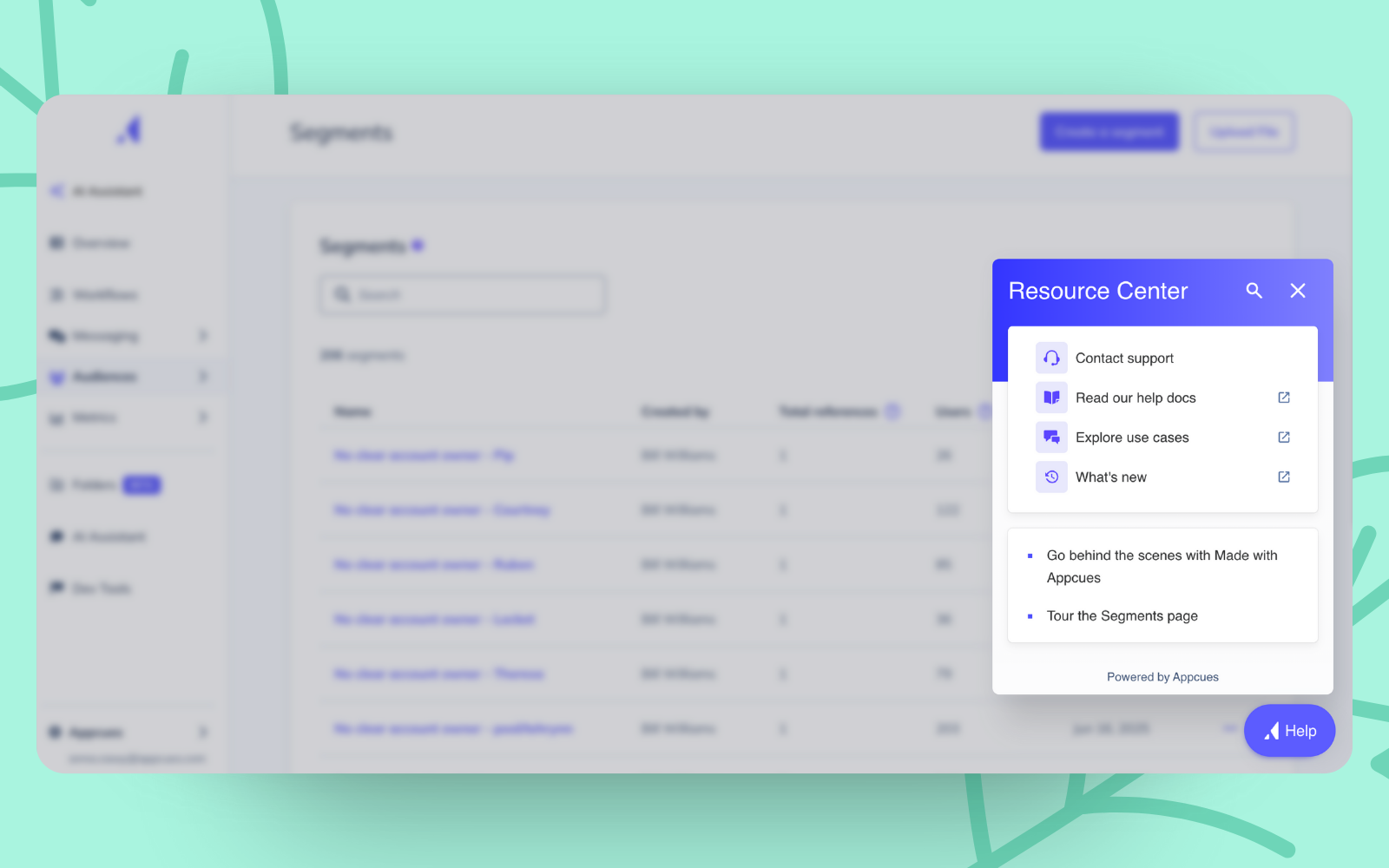
Trial users don’t need everything—they just need to get started. This Launchpad keeps it simple with resources related to:
It’s intentionally specific. The goal is momentum, not more choices.
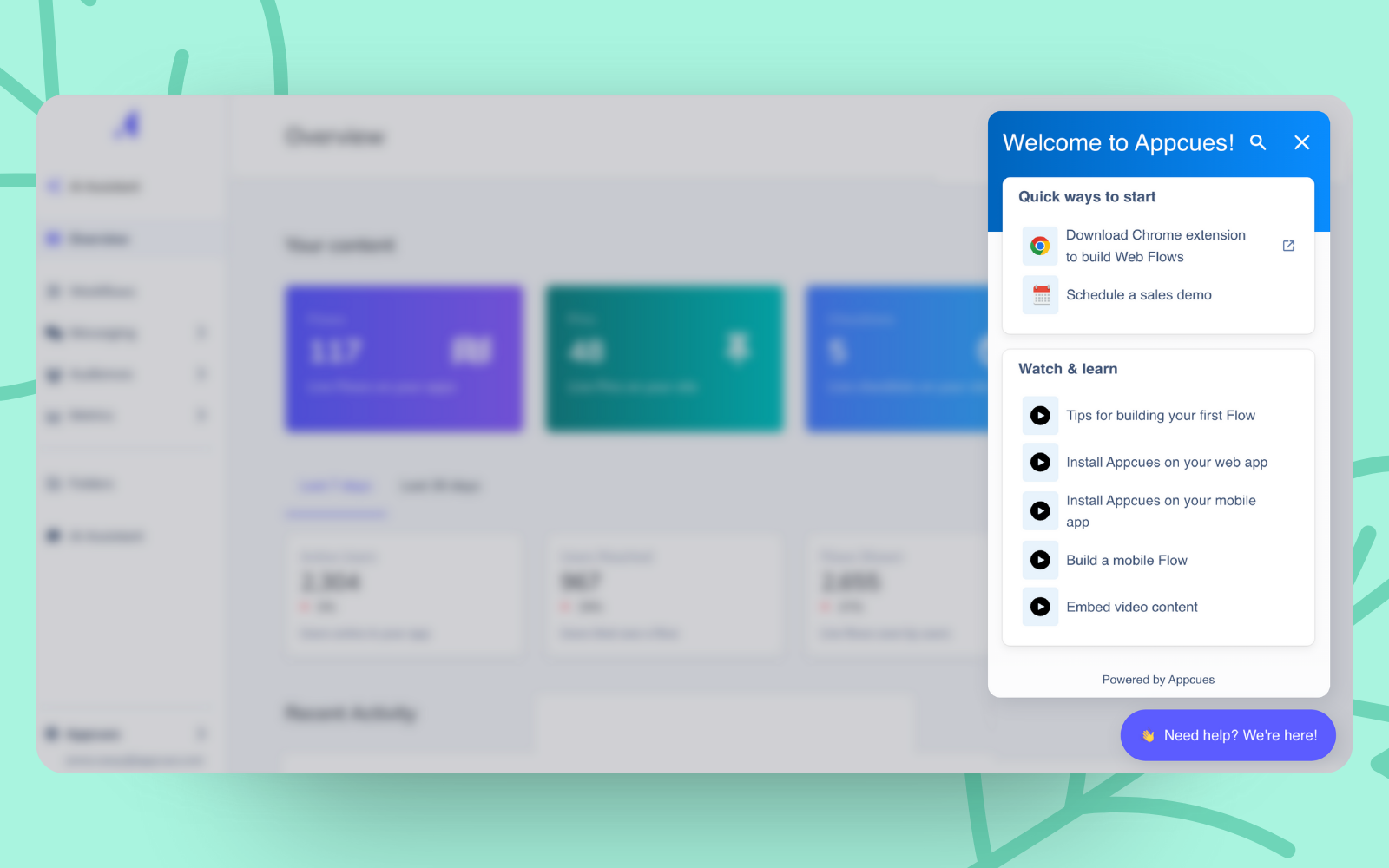
Workflows is a single feature—but it’s a big one. It introduces multi-channel automation to Appcues, and it comes with its own learning curve.
We didn’t want to just add that content to the main Launchpad. There was enough substance—and enough opportunity—to warrant its own.
This Launchpad only appears inside the Workflows page and includes:
We also gave it a slightly different name, look, and feel to help it stand out as its own space.
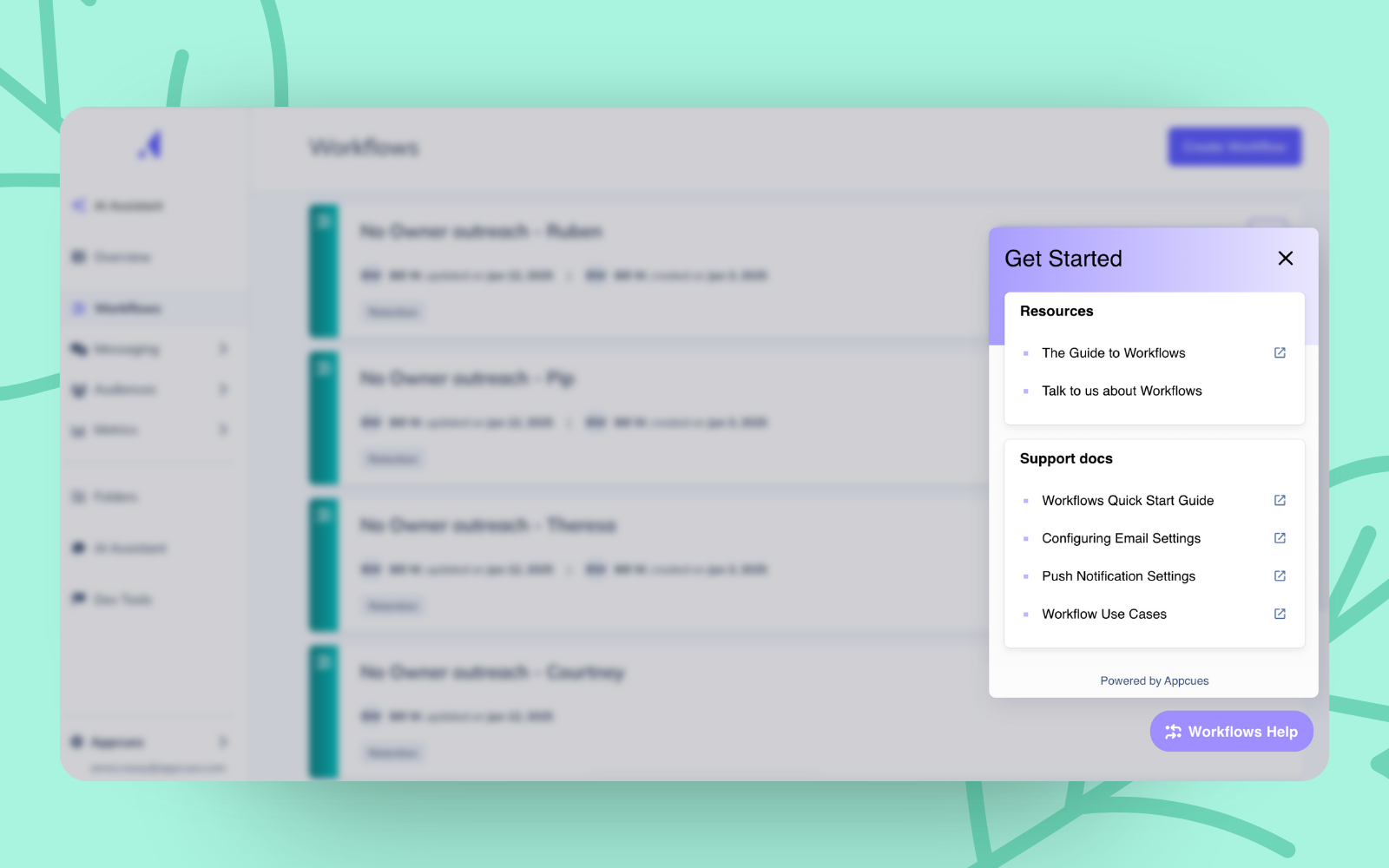
Our latest Launchpad lives inside the trial sandbox—a new no-install environment where users can build Flows without adding the Chrome Extension.
It’s designed for quick, hands-on exploration and includes:
It’s there to support first impressions and first actions—without friction.

One of the biggest benefits of this approach is how much easier it’s made targeting and tracking. With each Launchpad tailored to a specific purpose, we can:
It might not make sense for every team—but for us, it’s helped simplify strategy, while making each Launchpad more effective.
Next up, we’re focused on filling gaps in our on-demand guidance—those contextual Flows that show up in the main Launchpad based on page or segment. We’re also building more “What’s new” tours to help users discover new features the moment they ship.