.png)
It's a good problem to have—customers adopting fast and using more than their plan includes.
But because we hadn’t always gated features strictly, some teams went over without even realizing it. When we tightened things up, we needed a way to help those customers get back within plan.
Handling that one-by-one would've overwhelmed our small (but mighty) AM team.
So we built a proactive system to flag overages and guide customers to the right next step—automatically.
Here’s how we used Appcues (plus a few handy automations) to streamline overage communication and make life easier for our team.
We created in-app Slideouts tailored to each plan and overage type. Each one clearly explained:
Buttons let users take action right away—no digging or guesswork required.
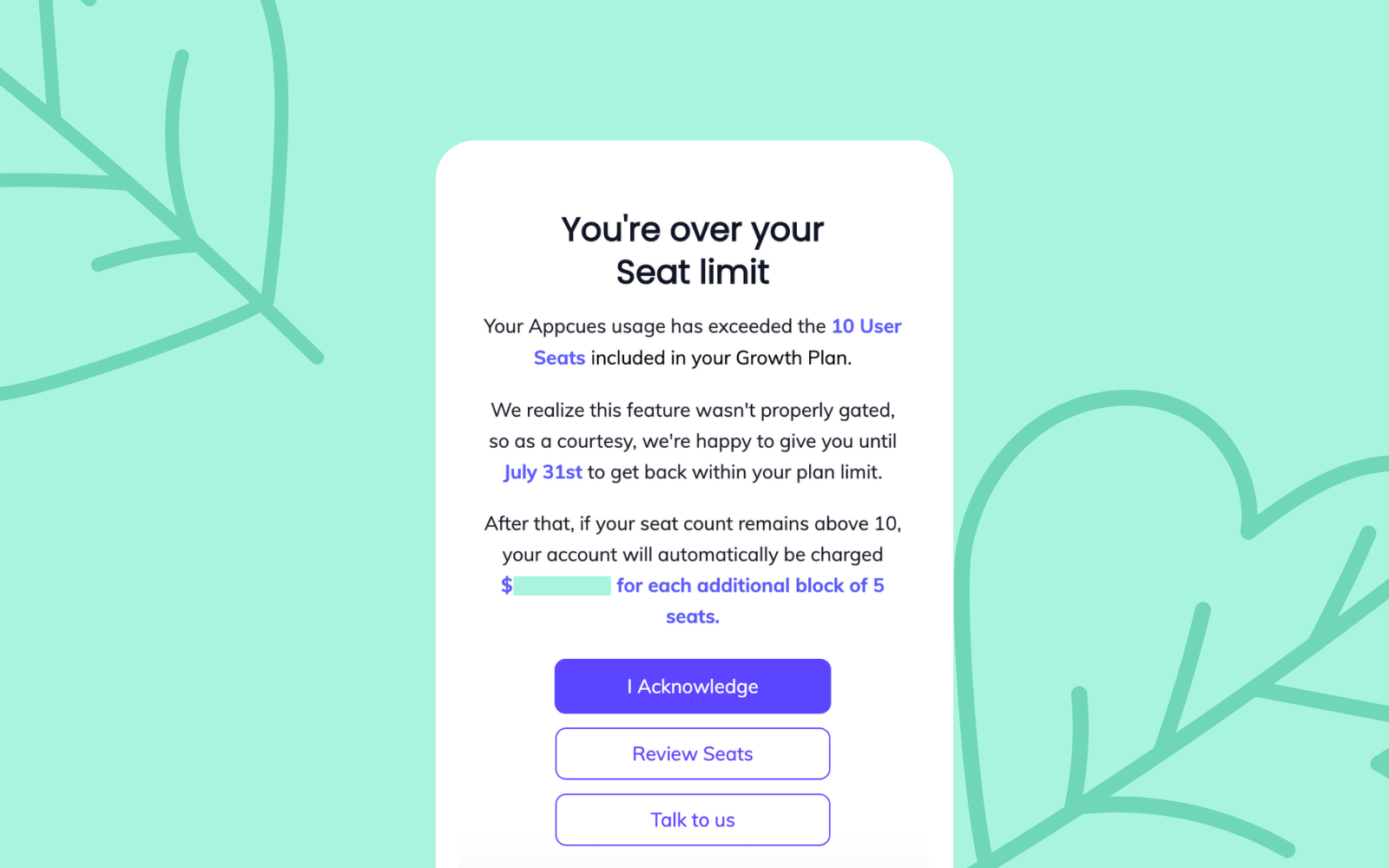
To make sure the message landed, we paired each in-app alert with a Workflow email series:
This gave us both in-product and inbox coverage—without sending duplicate messages.
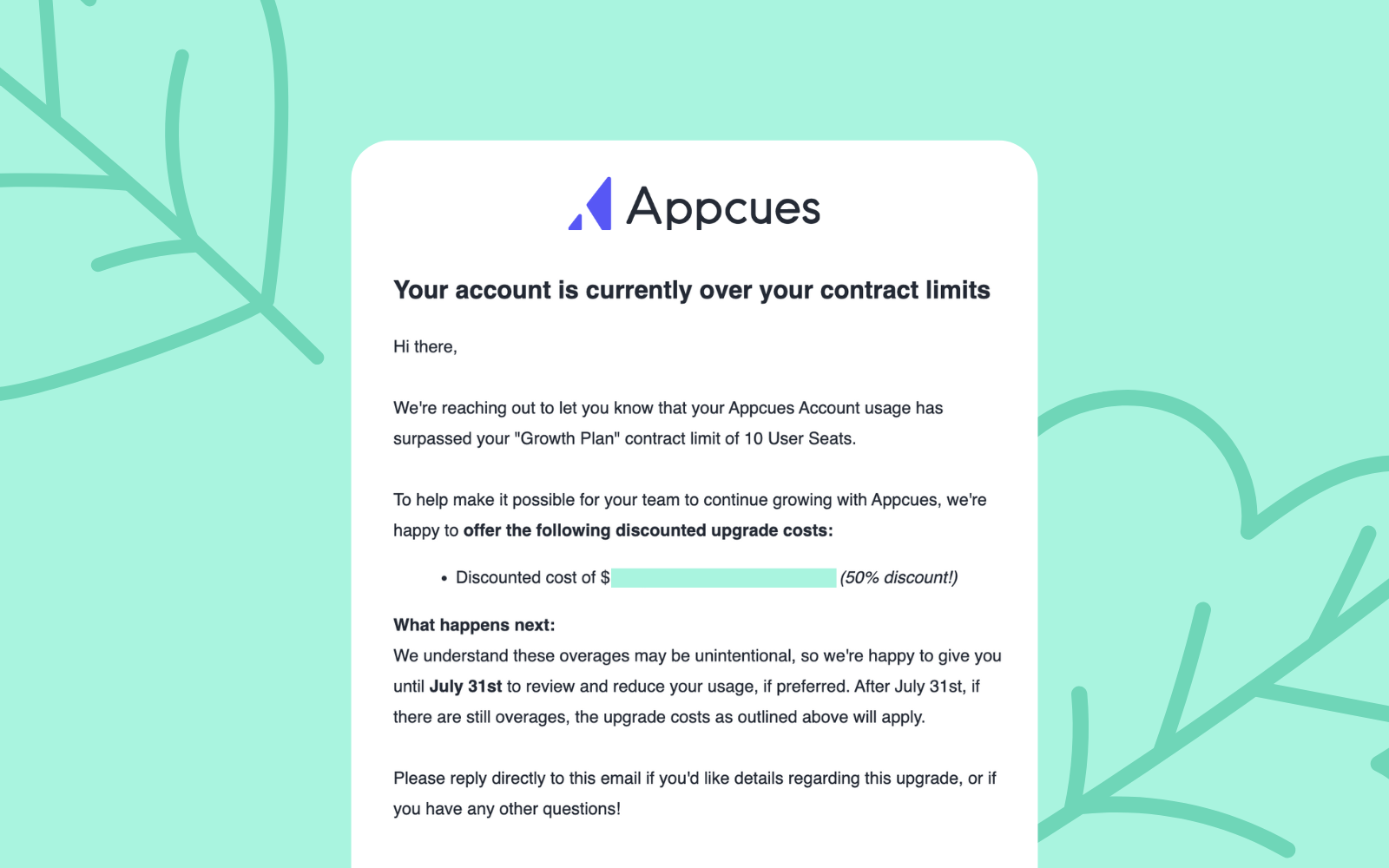
Every message included a “Talk to us” button that let customers book time with their assigned AM.
Behind the scenes, we used some clever routing to make sure each user landed on the right calendar—without having to build custom logic for every message.
Want the step-by-step setup? Watch Bill’s quick video explainer for the full walkthrough. 👇
We set up a few quick Zaps to auto-create Salesforce opportunities whenever a customer:
That gave the AM team full visibility—without the need for manual data entry.
Upgrade alerts are now timely, personalized, and fully automated. Our AMs can spend less time coordinating and more time having the right conversations.
Next up: we’re expanding this system to notify customers before they hit a limit. Fewer surprises and more time to plan.